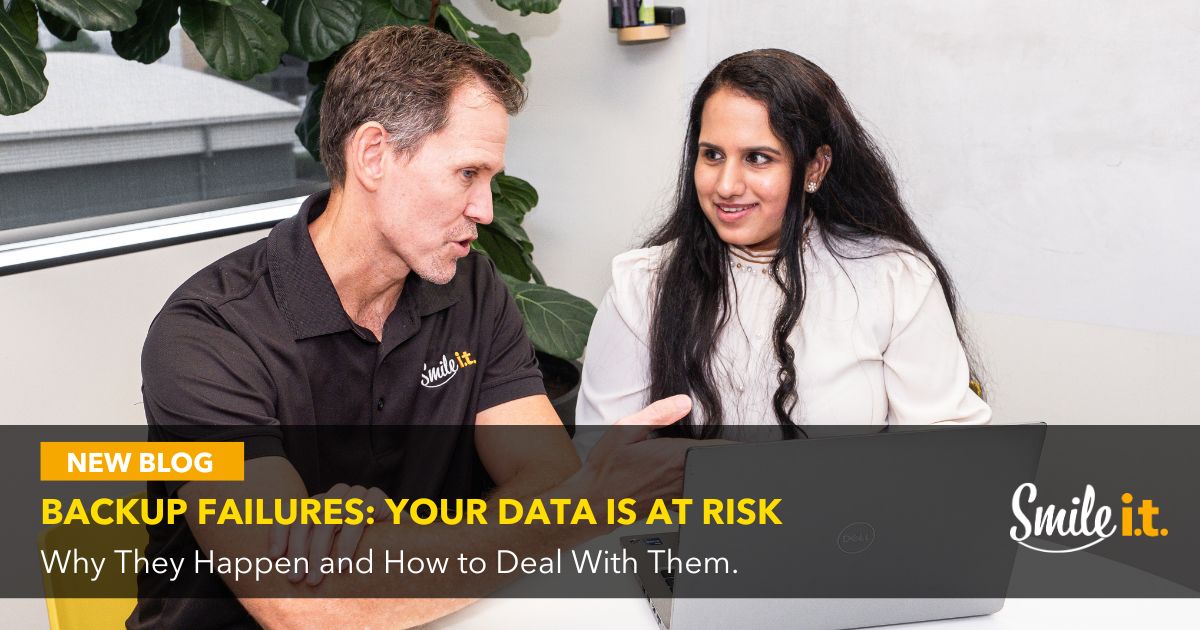Backups are supposed to be your safety net – that last line of defence if something goes wrong. They’re absolutely essential for any business to have, but unfortunately they’re not a ‘set and forget’ or foolproof final resort. Sometimes, backups fail, and when they do your data is at risk.
A backup failure affects your operations, reputation and compliance. That’s more than an inconvenience – it’s a heart-rate-busting, sweat-inducing disaster that keeps management and IT teams across Australia awake at night.
Luckily, there are ways around it, and the Smile IT team is always here to answer your questions on this and help keep your data safe. Today, we’re going to look at some of the common causes of backup failures and steps you can take to keep your data safe.
Common Causes of Backup Failures
Having software running scheduled backups and a big green tick on yesterday’s backup is all well and good. But there’s a lot that can go wrong behind the scenes.
Hardware and Storage Problems
Hard drives fail. Servers overheat. USBs get disconnected. If you’re backing up to local hardware and that hardware fails, your backup fails with it. Even enterprise-grade storage devices aren’t immune. Without active monitoring, you may not realise the issue until it’s too late.
Misconfigured Jobs
This issue occurs frequently and is a silent killer because it appears that all is well with your backup. You just don’t notice that it’s misconfigured, so the right data isn’t getting saved,
A backup script running at the wrong time can miss entire folders. A job targeting the wrong directory may back up yesterday’s marketing videos but skip your accounting data. And so on.
Software Glitches and Version Conflicts
Backup tools depend on the right software stack. An operating system update or version mismatch between client and server can stop jobs from running altogether. Sometimes updates introduce bugs. Sometimes, a tool simply breaks under load. Either way, your backup doesn’t happen.
Network Dropouts
Network stability is crucial when backing up to the cloud or an off-site server. A slow connection or a mid-transfer cutout can cause problems like corrupted files or an abandoned backup cycle.
Human Error
Human error is often at the root of problems in all things cybersecurity, and that includes your data backups. Accidentally deleting backup jobs, switching off a drive, forgetting to plug in external storage – these things happen, and they happen often. Anything involving people should have some kind of oversight.
Storage Limits
Your backup system can only hold as much data as you’ve allocated. If your storage fills up and you’re not getting alerts, new backups will fail. You may see a healthy log from weeks ago and assume you’re fine, but you won’t be.
What’s at Stake When Backups Fail
The effects may not be immediate when a backup fails. But they will hit hard when you do feel them.
- Downtime: You’ve lost your data and your systems are down – that’s real downtime that costs real dollars.
- Permanent Loss: When you lose critical files, customer databases and financial records that aren’t coming back, the fallout can be huge.
- Compliance Exposure: Many industries have data retention laws. If you’re audited and can’t produce backups, or reported for losing vital client data, you’re liable.
- Reputation Damage: If customers learn you lost their data, trust evaporates. It’s a struggle to win that back.
These aren’t just theories we’re throwing around. A Brisbane business who had been managing their own backups came to Smile IT for help. They needed to recover their accounts folder after a cyber incident. Problem was, it wasn’t there. The backup had been failing for three months and no one on their team had noticed.
Protecting Your Business from Backup Failure
You don’t need a complicated backup solution. You need a reliable one that runs properly, is checked regularly and is tested often. Here’s what that looks like.
Automate and Monitor Everything
Don’t rely on staff to manually copy files or check backup logs. Automate the process, and monitor it with alerts that actually get read. Track storage usage and job status daily and ensure success and failures are reported on.
Use the 3-2-1 Rule of Backups
You should keep three copies of your data:
- Primary data
- Local backup
- Offsite or cloud backup
This should cover all eventualities. If your office floods or burns down, you’ll still have that offsite or cloud backup to revert to.
Test Your Restores
Periodically restore a file from backup and make sure it opens. It’s the only way to know the process works. Test different kinds of files and, from PDFs to app data.
Work With Professionals
It sounds so simple – you create a backup of your data that you can return to if required at a later date. If only it were so! There are large variations in the backup needs of businesses, determined by their environment, what they need to back up and how long for. Small businesses and enterprises will have to take different approaches to their backups.
Get a managed IT service provider to advise on the backup solution that matches your business. They’ll help you set it up, monitor it and regularly test it. That way you catch small issues before they develop into big problems.
Contact Smile IT for Help With Your Data Backups
Backup failures aren’t uncommon, and they could happen to you. Smile IT is here to prevent that from happening. Get in touch today and we’ll give your current system a review and see where we can improve on it. More peace of mind for you, as you avoid the negative impacts of losing your business or client data!
Chat to one of our team today.
When he’s not writing tech articles or turning IT startups into established and consistent managed service providers, Peter Drummond can be found kitesurfing on the Gold Coast or hanging out with his family!