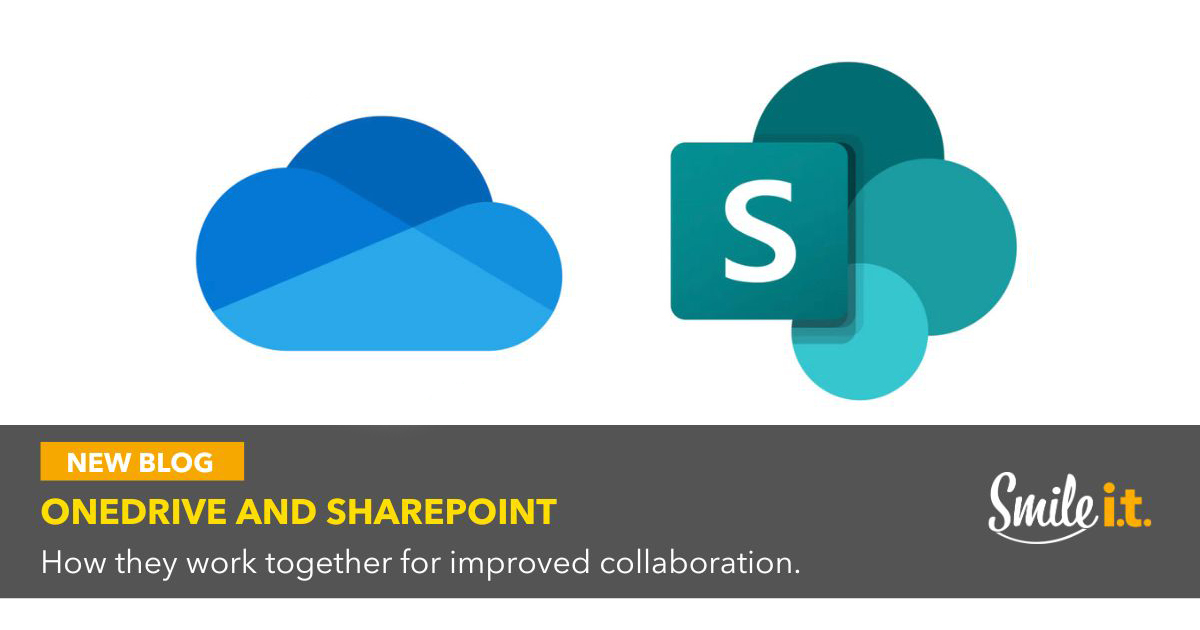OneDrive and SharePoint sit at the heart of Microsoft 365’s collaboration capabilities. They form the foundation of teamwork in businesses globally and should be a key part of your file storage and workflows.
These two tools provide a secure and structured way for team members to work on projects together. They can do so individually or as an entire team. Staff can collaborate in real time and get the job done whether they’re working remotely or at their office desk.
The thing is, many businesses don’t get the full value out of OneDrive and SharePoint. At Smile IT we want your business to get every last drop of value out of your Microsoft 365 stack. We’ve put together this article to explain what OneDrive and SharePoint do, how they work together and what situations they’re each best applied to.
Key Distinction Between OneDrive and SharePoint

- OneDrive is for personal file storage and small team sharing. Use it for individual work, early drafts and collaborating with people outside the organisation in a controlled way.
- SharePoint is for team and organisational use. It forms a company intranet with structured document libraries, and is ideal for managing larger projects with multiple documents. When it comes to organisation-wide communication, SharePoint is your go-to.
What we love about both these tools is they support real-time co-authoring and remote access. They integrate seamlessly with the other Microsoft 365 apps too, so will slot nicely into your organisational workflows.
Using OneDrive for Collaboration
OneDrive plays a critical role in the early stages of a document’s life, ensuring it’s backed up, secure and shareable. Here’s how it works in an organisational context:
Personal or Small Group Files
Every team member has a OneDrive account where they store working files. They can share these with colleagues who need to work on the project with them. It keeps drafts out of crowded team spaces, allows staff to work independently and maintains security.
Drafting and Backup
OneDrive is ideal for drafting content and saving backups to the cloud. Automatic versioning and real-time co-authoring allow employees to collaborate on initial drafts without affecting team sites.
Secure External Sharing
Staff can share files with people outside of your organisation with OneDrive. It allows them a powerful degree of control over permissions – access can be view-only or edits can be allowed. Expiry dates can also be set for the sharing link.
Here’s a tip for using OneDrive – staff can use it to create and finalise a document. Then move it into SharePoint where it can be more widely accessed.
Using SharePoint for Collaboration
SharePoint is built for wider organisational use. It’s a jump up from individual sharing to a larger team focus, bringing structure to the management and sharing of files and documents. Here’s how it’s used for collaboration:
Centralised Team Hubs
SharePoint team sites are where all the work of an entire project or department can be stored for easy access by approved users. All documents and resources sit in the one location, facilitating smooth collaboration.
Advanced Document Management
The structured storage of a SharePoint library makes documents easy to find. A clear version history reduces the risk of irreversible mistakes – a single document can be worked on by multiple contributors without overwriting changes. Everything is neatly organised.
Company Intranet
SharePoint can support company-wide communication through an intranet. Staff can access policies, announcements and shared resources from a single, reliable location.
Permissions and Security
SharePoint offers detailed control over access. Teams can restrict visibility to authorised users and maintain compliance with organisational policies.
Practical tip: Plan your SharePoint structure carefully. Clear site architecture and permissions prevent clutter and keep sensitive information contained.
Using OneDrive and SharePoint Together
The most effective collaboration happens when OneDrive and SharePoint are used together to support the full document lifecycle, from draft to distribution.
Document Lifecycle
A typical workflow will keep personal field distinct from team content. It will look something like this:
- A document is created, worked on and saved to OneDrive by a team member.
- It’s shared with one or two colleagues for feedback or co-authorship.
- When completed, the document is saved in the appropriate SharePoint site.
- From there, broader collaboration by the entire team is possible.
By following the above, published documents will be easy to find and securely managed.
Microsoft 365 Integration

Strategic Choice
OneDrive suits personal work and early collaboration while SharePoint suits structured and shared projects. Combining the two gives the best results for your workflow, although the choice will depend on the stage of the document and the size of the audience.
Here’s a tip for you – creating a company policy around when each platform can be used can help reduce confusion. It’ll ensure all documents are added to SharePoint at the same point in their life cycle.
Common Collaboration Pitfalls
Here are frequent issues you may run into with these collaboration tools:
- Keeping team files in OneDrive. This restricts visibility and creates risk when staff leave. Establish clear rules about moving finalised content to SharePoint.
- Weak permission structures. Overly broad access can expose sensitive information. Implement role-based permissions and regular reviews.
- Using email attachments instead of links. This creates version confusion. Promote sharing links directly from OneDrive or SharePoint.
- Unstructured SharePoint sites. Poorly planned sites become hard to navigate. Invest time in proper architecture and maintenance.
The above problems aren’t platform limitations. They arise from how a business implements these collaboration tools. Implementing a following a governance framework will prevent most of them.
Get in Touch with Smile IT
Getting collaboration right takes more than turning the tools on. It involves planning, governance and staff adoption. OneDrive and SharePoint work best when they are used with clear intent. Smile IT can help you establish that and set up OneDrive and SharePoint for long-term success.
Here’s what we can help with:
- Microsoft 365 governance to define how the platforms should be used.
- SharePoint architecture and intranet design to keep information structured and accessible.
- Security and access frameworks to protect sensitive data.
- End-user training to build good habits and consistent practices.
We want to strip out the complexity of your 365 environment and help create a system that will support your growth and make your team more efficient.
Get in touch today and let’s get started.
When he’s not writing tech articles or turning IT startups into established and consistent managed service providers, Peter Drummond can be found kitesurfing on the Gold Coast or hanging out with his family!